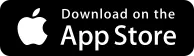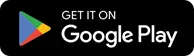Multiply the results your local company gets
With the AI powered L5x Marketing System

AUTOMATION
Automation and Integration with the power of AI is the base of the Local5x marketing system. It is what makes everything else happen without having to use your precious time. All throughout the system, automated processes are implemented to request reviews, do follow-ups, provide notifications, etc. Also, the consolidation of features into one system and the ability to integrate data with other external tools make marketing automation even more powerful and effective.


REPUTATION
As we already know, reputation is everything. This is true now more than ever in the local marketing space. Without a good reputation and plenty of social proofing, all other marketing efforts will fail. People are influenced in their decision-making by others. When shopping they look for reviews, recommendations, and other types of proof such as testimonials or case studies so the risk-taking in the purchase is minimized. This is why the Local5x marketing system ensures an abundance of both, reviews and other different types of social proofing that multiply results.
REPUTATION
As we already know, reputation is everything. This is true now more than ever in the local marketing space. Without a good reputation and plenty of social proofing, all other marketing efforts will fail. People are influenced in their decision-making by others. When shopping they look for reviews, recommendations, and other types of proof such as testimonials or case studies so the risk-taking in the purchase is minimized. This is why the Local5x marketing system ensures an abundance of both, reviews and other different types of social proofing that multiply results.

EXPOSURE
Once automated systems are in place and a strong online reputation is being built, it is time to focus on exposure. Your local company needs to be properly represented in all the right online places, constantly generating optimized content for both search engines and potential customers so it can be found by more people, more often.


CONVERSION
The ability to convert visitors into prospects and into actual customers is essential to get your business to grow. A high conversion rate is needed to obtain high profits. Your website has to be optimized to convert and needs to be more than a website, it has to be the gate to a marketing system built to convert. With Local5x visitors are enticed to take action, quotes are properly routed and prospects are properly nurtured to ensure the ultimate conversion of more money exchanging hands happens at a healthy, profitable rate.
CONVERSION
The ability to convert visitors into prospects and into actual customers is essential to get your business to grow. A high conversion rate is needed to obtain high profits. Your website has to be optimized to convert and needs to be more than a website, it has to be the gate to a marketing system built to convert. With Local5x visitors are enticed to take action, quotes are properly routed and prospects are properly nurtured to ensure the ultimate conversion of more money exchanging hands happens at a healthy, profitable rate.

RETENTION
This is the area that wraps everything up. Without good retention, your local business can’t thrive. Acquiring new customers is expensive, the ability to turn that new customer into a long time source of revenue will make or break your business. With Local5x, the system ensures your customers stay in your loop and close to your business coming back for more.

Pain Points We Help With
Not Enough Reviews
Start consistently attracting positive reviews on major sites like Google and Facebook with an automated review request flow that fits your exact process. We take care of the design and implementation and automate everything from the original request to the reminder settings.
Low Conversion Rate Of Incoming Website Traffic
Stop wasting so much opportunity. We will make sure your website has the required conversion elements in place, so your website traffic is compelled to take action instead of clicking away. Our proven industry-specific templates are ready to start working for you.
Low Conversion Rate Of Incoming Website Traffic
Stop wasting so much opportunity. We will make sure your website has the required conversion elements in place, so your website traffic is compelled to take action instead of clicking away. Our proven industry-specific templates are ready to start working for you.
New Leads Getting Lost In Team Inboxes And Phones
With the Local5x system, leads will safely arrive at a centralized database and the right team members will be properly notified of new incoming opportunities. A custom deal pipeline will ensure proper tracking and reporting, allowing for automation triggered at specific stages.
Not Responding to New Leads Fast Enough
Lack of immediate response is the #1 offender when it comes to lead waste. With Local5x missed calls can get an automated SMS reply, lead forms can receive automated responses on submission, and sales people can be notified and properly informed in the field with the mobile app.
Not Responding to New Leads Fast Enough
Lack of immediate response is the #1 offender when it comes to lead waste. With Local5x missed calls can get an automated SMS reply, lead forms can receive automated responses on submission, and sales people can be notified and properly informed in the field with the mobile app.
Leads That Don't Close In the First Interaction Are Lost For Good
A lead comes in, you try to close it on the spot, it doesn’t close, and it is quickly dismissed… does it sound familiar? Let’s implement an effective automated way of getting those prospects to stay in the loop with automated follow-up and lead nurturing campaigns to get them to close.
Existing Customer Base Gets Ignored, Damaging Repeat Business Volume
The ability to retain customers is the key to profitability. Your business needs to repeat sales to really grow profits. If you don’t have a system in place to stay close to your customers, your competition will. With Local5x your customers will keep coming back asking for more!
Existing Customer Base Gets Ignored, Damaging Repeat Business Volume
The ability to retain customers is the key to profitability. Your business needs to repeat sales to really grow profits. If you don’t have a system in place to stay close to your customers, your competition will. With Local5x your customers will keep coming back asking for more!
Overwhelmed By Message Requests from Facebook, Google And Other Channels
Nowadays, prospects can interact with your company from so many different channels that it gets overwhelming to stay on top of it all. Local5x provides a universal inbox, so it is easy for your team to be notified and answer every single interaction.
Lack Of A Centralized Marketing Database
A central marketing database is the base of it all. You need a place that logs the entire journey from prospect to customer to long-time customer, so it is possible to run marketing efforts accurately and efficiently.
Lack Of A Centralized Marketing Database
A central marketing database is the base of it all. You need a place that logs the entire journey from prospect to customer to long-time customer, so it is possible to run marketing efforts accurately and efficiently.
Time Wasted With Tasks That Can Be Automated
Payroll is expensive, AI automation is here to help get the most out of your team and provide you with the ability to implement hands-off marketing initiatives 24 hours a day that used to take hours to your stuff.
Money Wasted On Expensive Paid Ad Campaigns
Paid ads are great, at least when everything else required to make them profitable is in place. Without the proper reputation, marketing automation, lead nurturing, conversion elements, and social proof you will leave a lot of money on the table. Time to multiply your ROI!
Money Wasted On Expensive Paid Ad Campaigns
Paid ads are great, at least when everything else required to make them profitable is in place. Without the proper reputation, marketing automation, lead nurturing, conversion elements, and social proof you will leave a lot of money on the table. Time to multiply your ROI!
Lack Of New Content
When it comes to online marketing, content is king. We help you show what you do to the world in a pain-free way, without using your time or requiring your in-house staff to have additional skills. We make it easy to do cool case studies, show video testimonials, publish blog posts, grow your image gallery or send relevant newsletters, so your audience is educated and engaged.
No Lead Magnets In Place To Turn More Visitors Into Customers
Lead magnets are real and they work! We can help you create and offer a valuable digital asset to your audience, so their contact info is collected into your Local5x marketing system and a lead nurturing campaign is activated. The result? You multiply your sales!
No Lead Magnets In Place To Turn More Visitors Into Customers
Lead magnets are real and they work! We can help you create and offer a valuable digital asset to your audience, so their contact info is collected into your Local5x marketing system and a lead nurturing campaign is activated. The result? You multiply your sales!
We Integrate with:


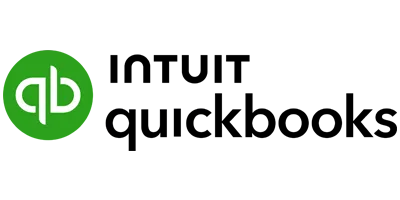







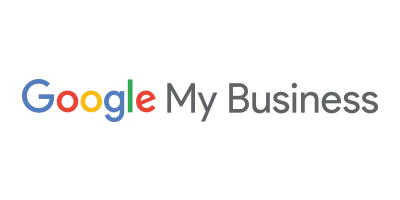

...and over 200+
60-Day Money Back Guaranteed
Give your local company an instant boost with the Local5x AI powered marketing system.
Unlike other offerings, the Local5x marketing system is not just a tool, it is a comprehensive plug and play marketing system custom fitted to your unique business and industry by our experienced team of marketing experts. We do all the set-up work to fine tune it to your processes and include content and automations proven to excel in your particular niche. We eat up the set-up fees and offer a no questions asked 60-day money-back guarantee.

Marketing System
Loyalty Program
Add-on
$99
Starter
$199/mo
$159/mo
1 User
2,500 contacts
Limited Features
Live Support from Local Marketing Experts
Pro
$299/mo
$249/mo
5 Users
Up to 10,000 contacts
All Features
Live Support from Local Marketing Experts
Team
$599/mo
$499/mo
15 Users
Up to 30,000 contacts
All Features
Live Support from Local Marketing Experts
Unlimited
$999/mo
$899/mo
Unlimited Users
Unlimited contacts
All Features
Live Support from Local Marketing Experts
Pay-Per-Usage Fees
Some communication actions and AI triggers and requests have an associated cost. Actual fee structure is shown below. The Starter plan comes with $10 in credits each month to cover pay per usage actions. The Pro, comes with $20 each month, Team $40 and Unlimited $100. As an example, at $0.002 per email, the starter plan would cover 5,000 email sends before incurring additional costs.
Plan
Starter
Pro
Team
Unlimited
Credits Included Each Month
$10
$20
$40
$100
Making calls
Receiving Calls
SMS
MMS Outbound
MMS Outbound to Local number
MMS Inbound to Toll-free number
Local Phone Number
Toll Free Number
Emails
Email Verification
Premium Triggers & Actions
Content AI
Workflow AI
Conversation AI
Reviews AI
$0.035/min
$0.0213/min
$0.0198/segment
$0.0600
$0.025
$0.05
$2.88/mo
$5.38/mo
$0.002/Email
$0.0075/Email Verification
$0.03/action
$0.27/1,000 words and $0.18/image
$0.0315/workflow AI
$0.06/message
$0.06/message
Plan
Starter
Credits included each month:
$10
Plan
Pro
Credits included each month:
$20
Plan
Team
Credits included each month:
$40
Plan
Unlimited
Credits included each month:
$100
With all plans you can:
Make calls - $0.035/min
Receive calls - $0.0213/min
SMS - $0.0198/segment
MMS Outbound - $0.0600
MMS Outbound to local number - $0.025
MMS Inbound to toll-free number - $0.05
Local Phone Number - $2.88/mo
Toll-Free Number - $5.38/mo
Emails - $0.002/email
Email Verification - 0.0075/Email Verification
Premium Triggers & Actions - $0.03/action
Content AI - $0.27/1000 works & $0.18/image
Workflow AI - $0.0315/workflow AI
Conversation AI - $0.06/message
Reviews AI - $0.06/message
Book a Demo
© 2025 Local5x